 ClockReports XE Help Guide -
Software
ClockReports XE Help Guide -
Software
Software: Advanced Reports - Setting up Shift Patterns
SUMMARY
Note: Subscription upgrade maybe required for this feature to work.
How to setup shift patterns
OVERVIEW
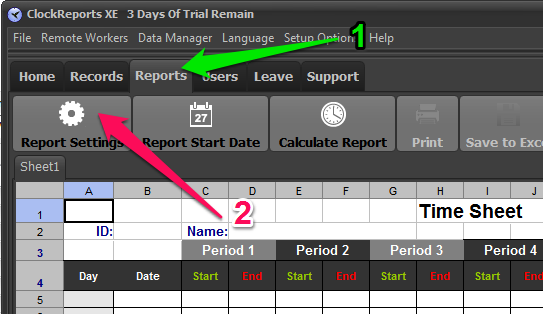
Step 1. Select 'Reports' tab page.
Step 2. Click the reports settings button to open the settings window.
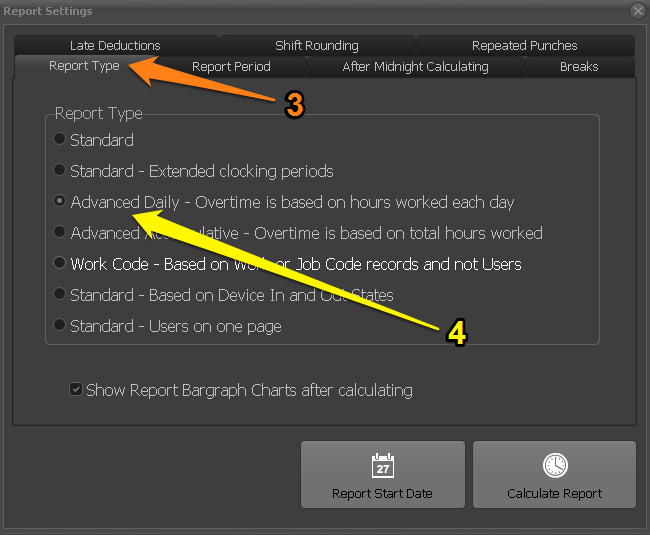
Step 3. Select 'Report Type' page.
Step 4. Select an 'Advanced' type of report and then close the report settings window.
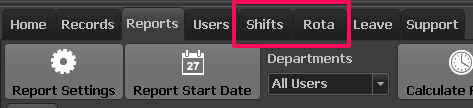
When you select an advanced report type it enables the 'Shifts' and 'Rota' tab pages in the main window.
Select the 'shifts' tab page.
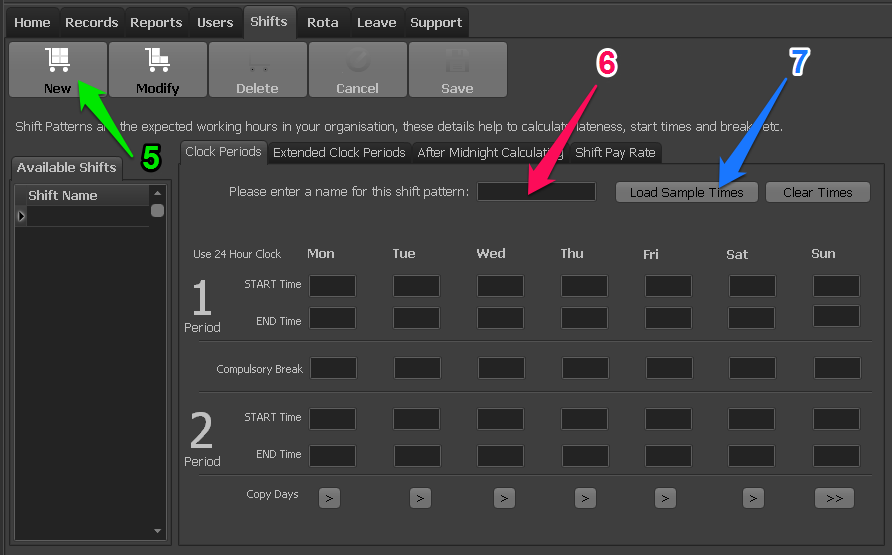
Step 5. Create a New shift pattern.
Step 6. Give the new shift pattern a meaningful name.
Step 7. Optionally click the 'Load Sample Times' button to fill the patten with examples.
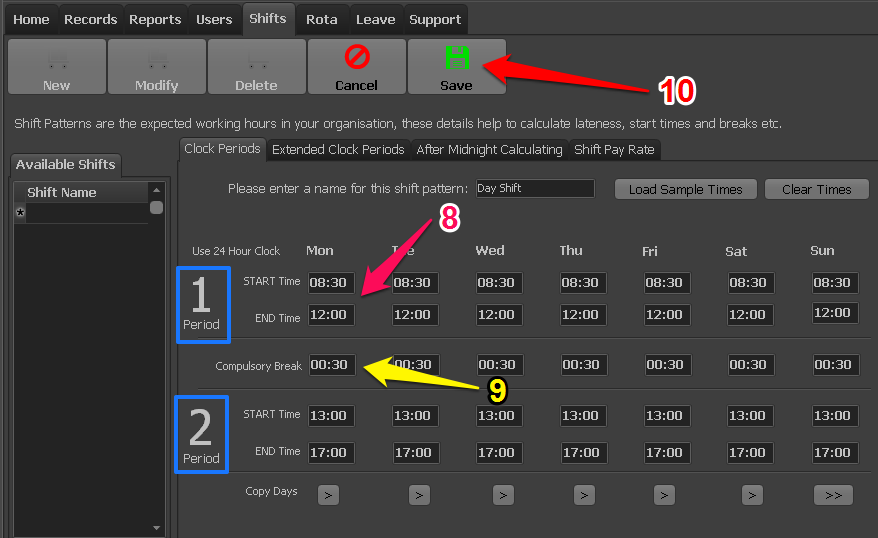
Step 8. Edit the sample times to suit your companies working times.
Step 9. If you wish to deduct break time from users you can set a time to deduct here.
Step 10. When you are finished click the save button.
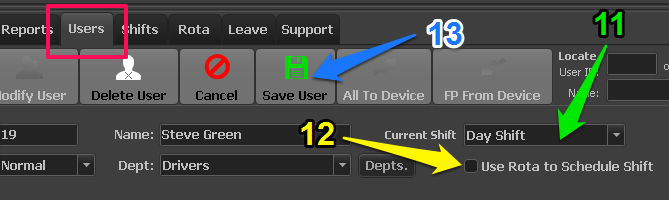
Switch to the 'Users' tab page.
Step 11. Select a user and then choose a shift pattern from the drop down list.
Step 12. If users often move from on shift to another then you may want to use the Rota to arrange shift
pattens.
Step 13. Save the users profile
You can now run a report from the reports page.

