 ClockReports XE Help Guide - Hardware
ClockReports XE Help Guide - Hardware
Setup Steps: Enrolling Users on the Device
SUMMARY
Enrolling users ID numbers and fingerprints directly on the time clock device
using the keypad and LCD display.
Steps below describe procedure on the following models: A300, EP300, OC500,
TC550, VF30, VP30, T60 - Version 2 models with TI chipset.
Note: You can enroll 2 fingerprints per user on the example device models, other models not covered in this guide can accept up to 10 fingerprints per user.
Note: You can give a user a password (keypad code number) during the enrollment. The user can then use their ID number followed by their password to punch as an alternative to using fingerprints.
Note: If your device supports RFID proximity cards you can use it as an alternative to using a fingerprint.
OVERVIEW
- Adding user/employee ID number and fingerprint to the time clock.
Every user will be assigned a unique identification (ID) number, and this number will be linked to encrypted fingerprint/s stored as unique enrolment templates in the time clocks memory.
Follow the steps below to enroll ID and fingerprints for the users, make sure to keep track of the ID numbers assigned to each user/employee.
a) Turn the time clock on and press the M key.
b) User should be selected from the menu options and press OK. (see picture below)
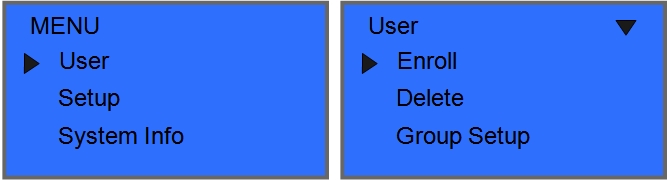
c) Enroll should be highlighted and press OK. (see picture below)
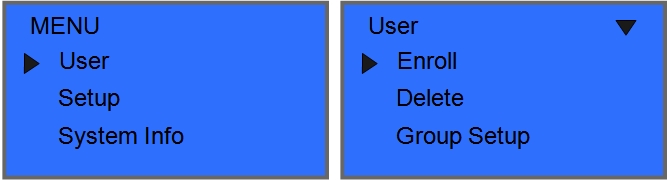
d) Use the number the time clock assigns or enter your own ID and then press OK.
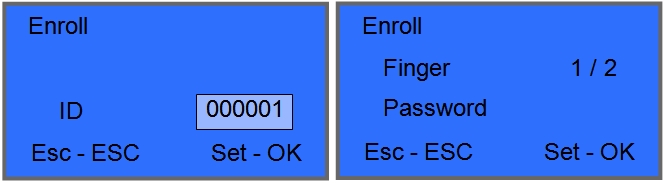
e) The time clock displays Finger 1/2, and press ok to record the employee’s fingerprint. (See picture above)
f) After pressing OK the time clock displays Press finger #1, so please press the fingerprint firmly in flat contact with the scanner’ surface, then the clock will display Take off! and will prompt with a voice “place your finger again”, then remove the finger, then place it firmly once again on the same spot, then press OK to save the fingerprint.
g) Second Fingerprint Enrolling. Each user profile on the time clock can hold up to two fingerprints, allowing the user to use either one of the fingerprints enrolled to clock in or out. It’s not necessary but it is recommended to record the second fingerprint in case the first one doesn’t work properly. Therefore to record a second fingerprint simply follow the same procedure to enrol the first one using the same ID number for the user in reference, the time clock will automatically record a second fingerprint if it identifies that the ID number entered already has one previously recorded.

