 ClockReports XE Help Guide -
Software
ClockReports XE Help Guide -
Software
Software: Home Screen Explained
SUMMARY
The Home Screen Control Panel
The panel has a number of buttons and display panels...
OVERVIEW
The Home Screen Control Panel
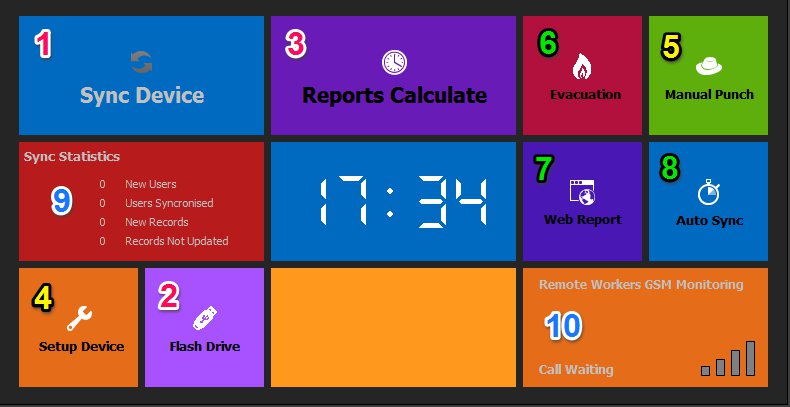
The panel has a number of buttons and display panels...
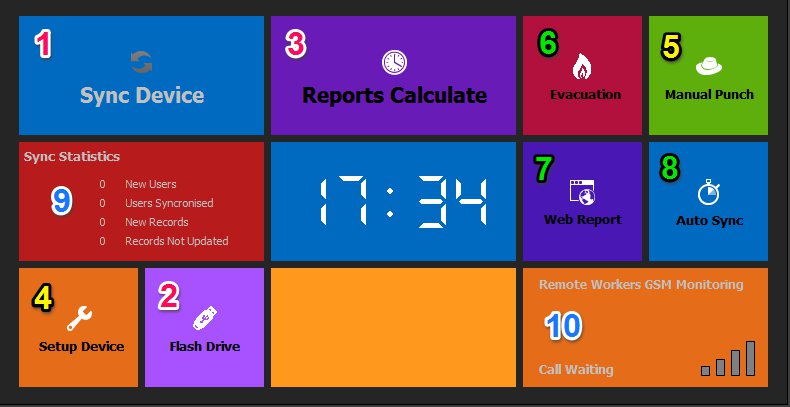
Button 1. Synchronise with Hardware device via USB cable, network or RS232/RS485 serial port cables.
The exact communications method depends on the specific device hardware and the software settings (see Button 4).
Depending on the setup options drop down menu, choices the following things can happen during the sync operation...
- Downloads Users ID and Names
- Download Users Punch Times
- Sets Devices Time & Date
- etc.
Button 2. Import User ID records, Punch Records or Fingerprint Templates from a USB pen drive.
Button 3. Generates an attendance report or similar, See the reports tab page for settings.
Button 4. Setup Device
- Add new hardware devices.
- Give the devices a name to help identify it.
- Change device communications methods.
- Advanced configuration of hardware for fingerprint machines.
Button 5. Manual Punch, Insert records or delete records directly.
Button 6. Evacuation Report - will cause device sync followed by a printable report showing users last punch time and in or out status
Button 7. Web Report - allows remote users to open a web browser and view evacuation reports, and report time sheets.
Button 8. Auto Sync - collect data from network devices and run attendance reports automatically at set times of the day.
Note: The software must be left running for the auto sync to work.
Button 9. Sync Statistics - shows information about the last sync with a device.
Button 10. Remote Works - Shows the connection status of a GSM Modem if connected for remote workers to punch in or out from their mobile phones.

