 ClockReports XE Help Guide - Hardware
& Software
ClockReports XE Help Guide - Hardware
& Software
Software: Importing Data from a USB Flash Pen Drive
SUMMARY
ClockReports software can recognise and import Users Data, Punch Records and finger Templates files from a flash drive.
OVERVIEW
Importing Data from a USB Flash Pen Drive
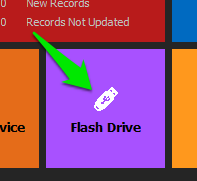
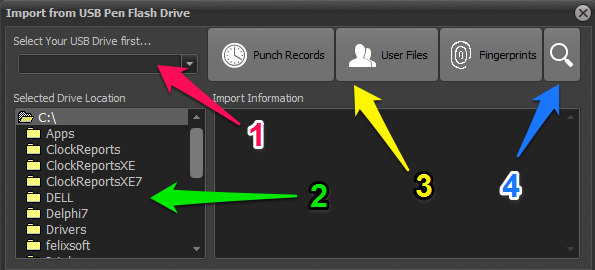
ClockReports software can recognise and import Users Data, Punch Records and finger Templates files from a flash drive.
To get started...
FIRST insert your USB flash drive in to your computers USB port.
Then click the USB drive button on the home screen to open the import manager window.
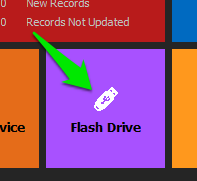
Import Manager Window
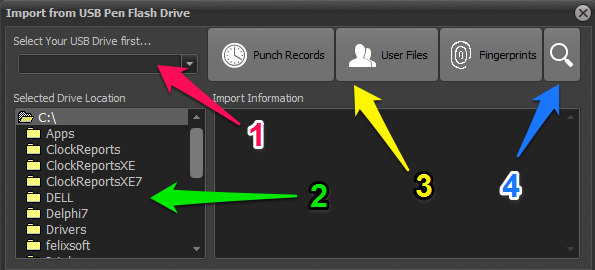
Step 1. First select your USB drive by clicking it from the drop down list.
Step 2. Make sure the drive location shows the correct drive letter for your flash drive.
Note: If it still shows the 'C:\' drive then you did not click the drive in step 1.
Step 3. Choose which data type to install.
Step 4. If you are having problems you can manually search and import or if you are trying to import from another location other than a USB pen drive.

