 ClockReports XE Help Guide - Setup
ClockReports XE Help Guide - Setup
Setup Steps: First Run & Login
SUMMARY
Running your software for the first time, Log in user name & password.
Note: Login User Name = 'Admin', Password should be left blank.
OVERVIEW
- Locate the ClockReports Lite icon on your computers desktop to run the
software.

- Windows Firewall if your windows firewall or other security application
such as Norton etc. shows a confirmation dialog box, please make sure
you Unblock the firewall or allow the exception, failure to do so will
prevent ClockReports from working!
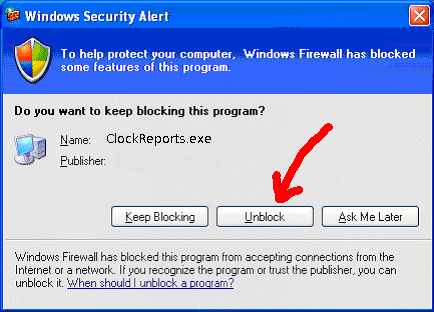
- Once the software runs you will be presented with the start up splash
screen, during this time the software is configuring, backing up the
database and checking program security, anti-piracy and the web for software
updates.

- When the login dialog box appears, it will automatically default to the
Admin user.
Note: At this time you just need to click the 'Login' button to proceed.
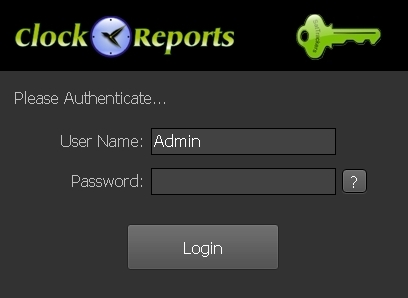
- Later you can change the login details and password from the main windows
drop down menu - File > Configure Password.
- If you forget your login name or password you can get a hint by clicking
the '?' button next to the password text box.

